


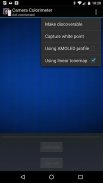


Camera Colorimeter

وصف لـCamera Colorimeter
Camera Colorimeter is a companion app for Calibrated Photo Viewer (Android) and Display Calibration (Windows).
It uses a back-facing camera as a colorimeter to perform color calibration on a separate device, which can be an Android device running the Calibrated Photo Viewer app, or a Windows device running the Display Calibration app.
Communication between Camera Colorimeter and the external device is via Bluetooth.
Features:
--------------
- Uses RAW_SENSOR data on capable phones (e.g. Nexus 5 and later, LG G4) for most accurate color metering
- Option for calibrating your phone camera by capturing a reference D65 white point
- Works with AMOLED and LCD screens
Requirements
-------------------
- Android 5.0 (Lollipop) or higher
- A good quality back-facing camera with DAYLIGHT (D65) white balance and manual exposure controls
- Bluetooth
Camera Colorimeter can also be used to perform a simpler auto color balance operation of Calibrated Photo Viewer, which has a lower set of requirements.
Optional Reference White
----------------------------------
The accuracy of color readings made by Camera Colorimeter can be improved if it is provided with a reference D65 light source. This is done by placing the back-facing camera over the D65 light source and select "Capture white point" from the menu. See discussion below for how to use sunlight as an approximate reference D65 light source.
Usage instructions
------------------
The following describes the steps for using a device A running Camera Colorimeter to color calibrate another Android device B running Calibrated Photo Viewer.
Instructions for color calibrating a Windows device is given within the Display Calibration app itself.
Step 1. Turn on Bluetooth and pair the two devices.
Step 2. Allow device B's screen to warm up by keeping it on for at least 20 minutes.
Step 3. Start Camera Colorimeter on device A, and Calibrated Photo Viewer on device B.
Step 4. Determine the type of display on device B. If it has an AMOLED screen (for example, Samsung Galaxy S line of phones, Samsung Galaxy Tab S/S2, Nexus 6), then on device A, select "Using AMOLED profile" from the menu, otherwise leave this option unchecked.
Step 5. On device B, navigate to any photo and select "Calibration" from the menu. A sub-menu now opens. Select "Auto color balance" or " Auto calibration" from the sub-menu. A dialog will pop up with a list of paired Bluetooth devices. Select device A from the list. The two devices should now connect.
Step 6 (Optional). Select "Using linear tonemap" in the menu on device A. This option should be enabled if you are using a Nexus 6 running Android 6.0 (Marshmallow). On other camera devices, including Nexus 6 running Android 5.0 (Lollipop), this option should generally be left unchecked. If photos appear to have too much contrast however, then try calibrating again but with this option enabled.
Step 7. Place device A on top of device B, with the camera of device A on the circular region displayed on device B (See screenshot #3).
Step 8. Click the "Calibrate" button on device A and wait for the calibration process to complete.
It is important that the Camera Colorimeter app must remain active in the foreground until the calibration process is complete. Do not put the device to sleep or start another app otherwise the calibration process will need to be repeated.
Auto calibration takes approximately 20 - 30 minutes so be sure that both devices have sufficient battery capacity to complete the operation.
Approximate reference D65 light source
-----------------------------------------------------
Sunlight at mid-day on a sunny day can be used as an approximate D65 light source, as follows:
- Tape a white piece of paper over the camera lens of device A
- Ensure that the piece of paper is in direct sunlight, but do not point the camera directly at the sun
- Select "Capture white point" from the menu.
- Uncover the camera lens
</div> <div jsname="WJz9Hc" style="display:none">كاميرا مقياس الألوان هو التطبيق مصاحب لمعايرة عارض الصور (الروبوت) وعرض معايرة (ويندوز).
ويستخدم الكاميرا الخلفية التي تواجه بمثابة مقياس الألوان لأداء معايرة اللون على جهاز منفصل، الذي يمكن أن يكون جهاز Android يعمل التطبيق معايرة عارض الصور، أو جهاز تشغيل ويندوز التطبيق العرض المعايرة.
التواصل بين مقياس الألوان كاميرا وجهاز خارجي عن طريق البلوتوث.
ميزات:
--------------
- يستخدم البيانات RAW_SENSOR على الهواتف قادرة (مثل نيكزس 5 و في وقت لاحق، LG G4) للالأكثر دقة القياس اللون
- الخيار لمعايرة كاميرا الهاتف الخاص بك عن طريق التقاط نقطة بيضاء إشارة D65
- يعمل مع AMOLED وشاشات الكريستال السائل
المتطلبات
-------------------
- الروبوت 5.0 (المصاصة) أو أعلى
- نوعية جيدة الخلفية التي تواجه الكاميرا مع ضوء النهار (D65) توازن اللون الأبيض والضوابط التعرض اليدوي
- بلوتوث
ويمكن أيضا كاميرا مقياس الألوان يمكن استخدامها لإجراء أبسط لون السيارات تشغيل ميزان معايرة عارض الصور، التي لديها مجموعة أقل من متطلبات.
اختياري المرجعي الأبيض
----------------------------------
ويمكن تحسين دقة قراءات اللون التي مقياس الألوان كاميرا إذا تم تزويدها مصدر ضوء إشارة D65. ويتم ذلك عن طريق وضع الكاميرا الخلفية التي تواجه أكثر من مصدر الضوء D65 وحدد "التقاط النقطة البيضاء" من القائمة. انظر المناقشة أدناه لمعرفة كيفية استخدام ضوء الشمس كمصدر للضوء تقريبي إشارة D65.
تعليمات الاستخدام
------------------
فيما يلي وصف لخطوات باستخدام جهاز لتشغيل مقياس الألوان الكاميرا للون معايرة جهاز B الروبوت آخر يشغل معايرة عارض الصور.
وأعطيت تعليمات للون معايرة جهاز Windows ضمن العرض التطبيق معايرة نفسه.
الخطوة 1. قم بتشغيل البلوتوث وإقران الجهازين.
الخطوة 2. السماح شاشة الجهاز B لالاحماء عن طريق الحفاظ على لمدة 20 دقيقة على الأقل.
خطوة 3. بدء كاميرا مقياس الألوان على الجهاز A، ومعايرة عارض الصور على الجهاز B.
الخطوة 4. تحديد نوع العرض على الجهاز B. إذا كان لديه شاشة AMOLED (على سبيل المثال، سامسونج جالاكسي S خط من الهواتف، سامسونج جالاكسي تاب S / S2، نيكزس 6)، ثم على الجهاز A، حدد "استخدام الشخصي AMOLED "من القائمة، وترك وإلا فإن هذا الخيار دون رادع.
الخطوة 5. جهاز B، انتقل إلى أي صورة وحدد "معايرة" من القائمة. وهناك قائمة فرعية يفتح الآن. حدد "توازن اللون تلقائي" أو "معايرة السيارات" من القائمة الفرعية. وهناك الحوار يطفو على السطح مع قائمة من أجهزة Bluetooth المقترنة. حدد الجهاز من القائمة. يجب على الجهازين الآن الاتصال.
خطوة 6 (اختياري). حدد "عن طريق tonemap خطية" في القائمة على الجهاز A. يجب تمكين هذا الخيار إذا كنت تستخدم جهاز Nexus 6 تشغيل أندرويد 6.0 (الخطمي). على أجهزة كاميرا أخرى، بما في ذلك نيكزس 6 تشغيل أندرويد 5.0 (المصاصة)، يجب أن هذا الخيار عموما أن تترك دون رادع. إذا الصور تظهر لديك الكثير من النقيض ومع ذلك، ثم حاول معايرة مرة أخرى ولكن مع تمكين هذا الخيار.
خطوة 7. ضع الجهاز على رأس الجهاز B، مع كاميرا الجهاز وعلى المنطقة الدائرية عرض على جهاز B (انظر الصورة 3 #).
الخطوة 8. انقر على زر "معايرة" على الجهاز وانتظر عملية المعايرة لإكمال.
من المهم أن مقياس الألوان تطبيق كاميرا يجب أن تبقى نشطة في المقدمة حتى عملية معايرة كاملة. لا تضع الجهاز على النوم أو بدء التطبيق آخر خلاف ذلك سوف تحتاج إلى تكرار عملية المعايرة.
معايرة السيارات تأخذ تقريبا 20 - 30 دقيقة حتى يكون على يقين من أن كل الأجهزة لديها قدرة البطارية كافية لإكمال العملية.
إشارة التقريبية مصدر الضوء D65
-------------------------------------------------- ---
أشعة الشمس في منتصف اليوم، في يوم مشمس يمكن استخدامها كمصدر للضوء D65 تقريبي على النحو التالي:
- الشريط قطعة من الورق الأبيض خلال عدسة الكاميرا من الجهاز
- تأكد من أن قطعة من الورق في أشعة الشمس المباشرة، ولكن لا تشير الكاميرا مباشرة إلى الشمس
- حدد "التقاط النقطة البيضاء" من القائمة.
- كشف عدسة الكاميرا</div> <div class="show-more-end">


























